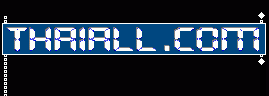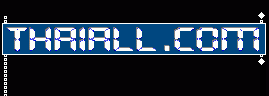ต.ย.
http://www.thaiall.com/php/google_ajax_api_column.htm
<html><head><title>column chart</title><!--Load the AJAX API-->
<script type="text/javascript" src="https://www.gstatic.com/charts/loader.js"></script>
<script type="text/javascript">
google.charts.load("current", {packages:['corechart']});
google.charts.setOnLoadCallback(drawChart);
function drawChart() {
var data = google.visualization.arrayToDataTable([
["Element", "Density", { role: "style" } ],
["Copper", 8.94, "#b87333"],
["Silver", 10.49, "silver"],
["Gold", 19.30, "gold"],
["Platinum", 21.45, "color: #e5e4e2"]
]);
var view = new google.visualization.DataView(data); view.setColumns([0, 1, { calc: "stringify", sourceColumn: 1, type: "string", role: "annotation" }, 2]);
var options = { title: "Density of Precious Metals, in g/cm^3", width: 600, height: 400, bar: {groupWidth: "95%"}, legend: { position: "none" }, };
var chart = new google.visualization.ColumnChart(document.getElementById("columnchart_values")); chart.draw(view, options); }
</script></head><body>source code from : https://developers.google.com/chart/interactive/docs/gallery/columnchart
<div id="columnchart_values" style="width: 900px; height: 300px;"></div>
</body></html>